Clean Up, Tune Up, Power Up
Discover in-depth articles, tutorials, and how-to guides focused on system performance, storage cleanup, and smart macOS customization. Whether you’re a casual user or a power user, our blog helps you make your Mac feel brand new.
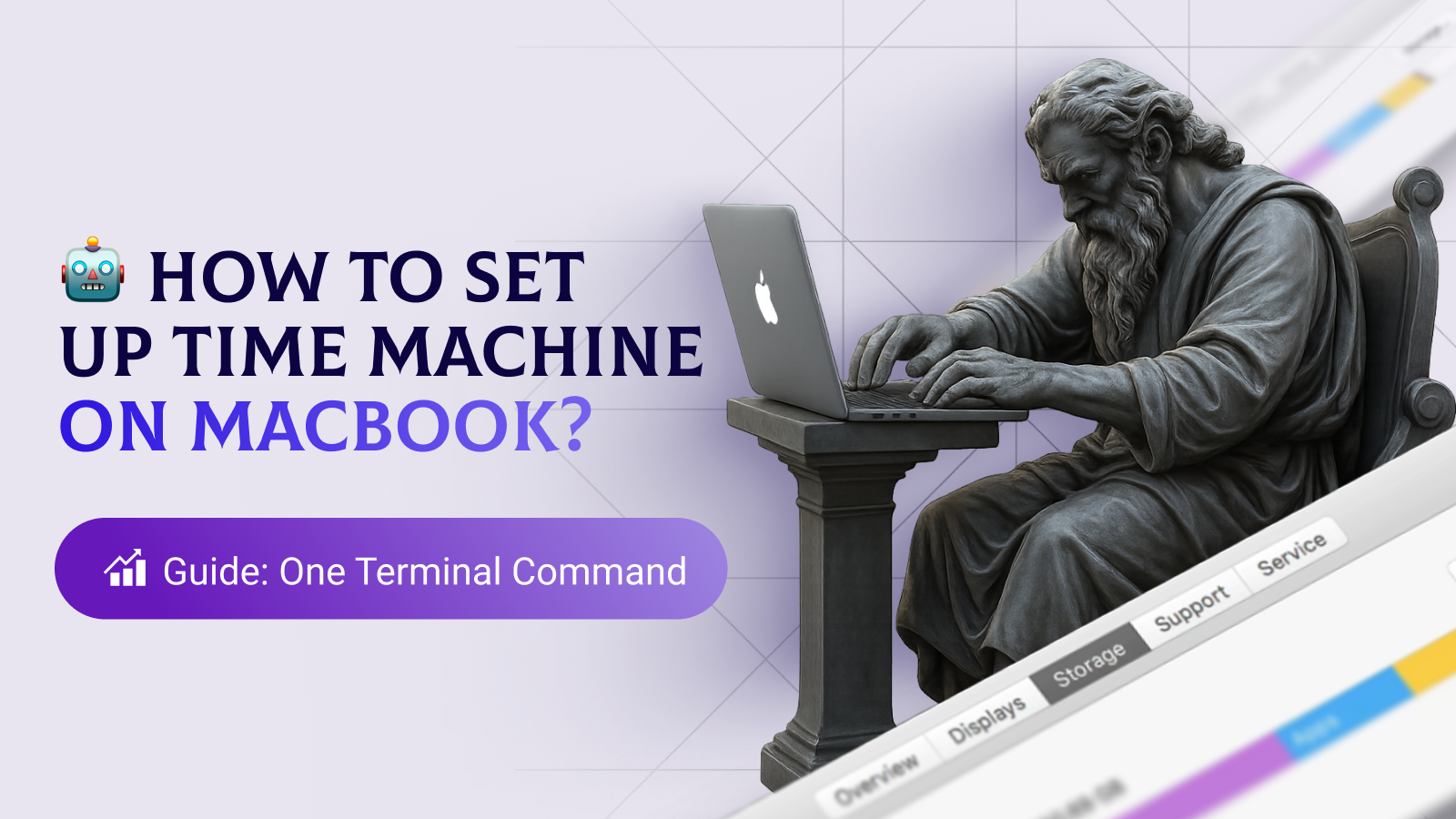
How to set up Time Machine on MacBook?
Backing up your Mac is easy with Time Machine. Connect an external drive, then go to System Settings > General > Time Machine and select “Add Backup Disk.” Time Machine will handle the rest automatically — hourly and daily backups with no hassle. Just keep the drive connected regularly to stay protected. Need help backing
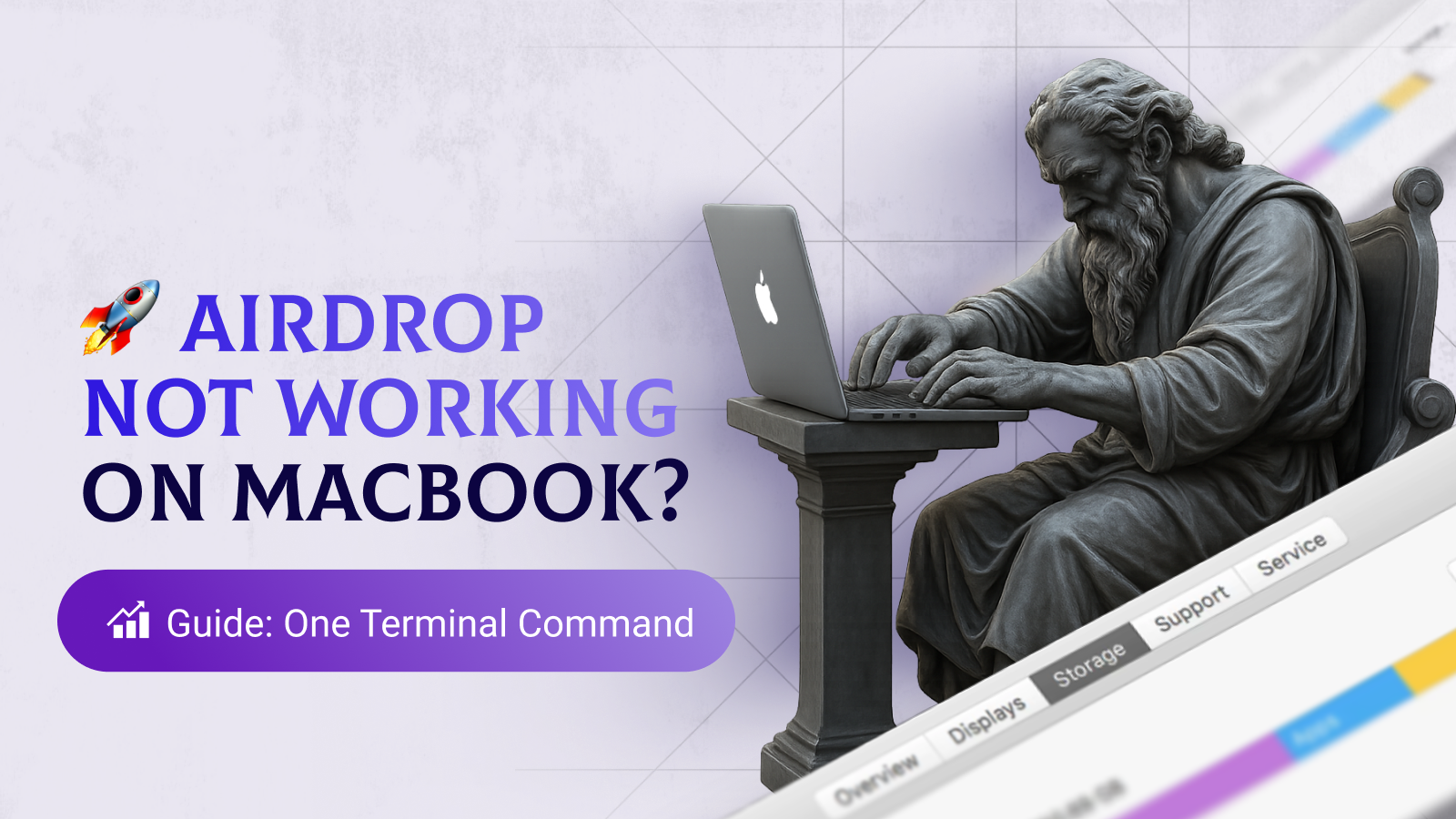
AirDrop not working on MacBook?
AirDrop acting up? Here’s what to try. Make sure both Wi-Fi and Bluetooth are enabled. Go to Finder > AirDrop and adjust visibility settings. Restart both devices and make sure they’re close to each other. If it still doesn’t work, sign out and back into iCloud or check for macOS updates. Need help sharing files?
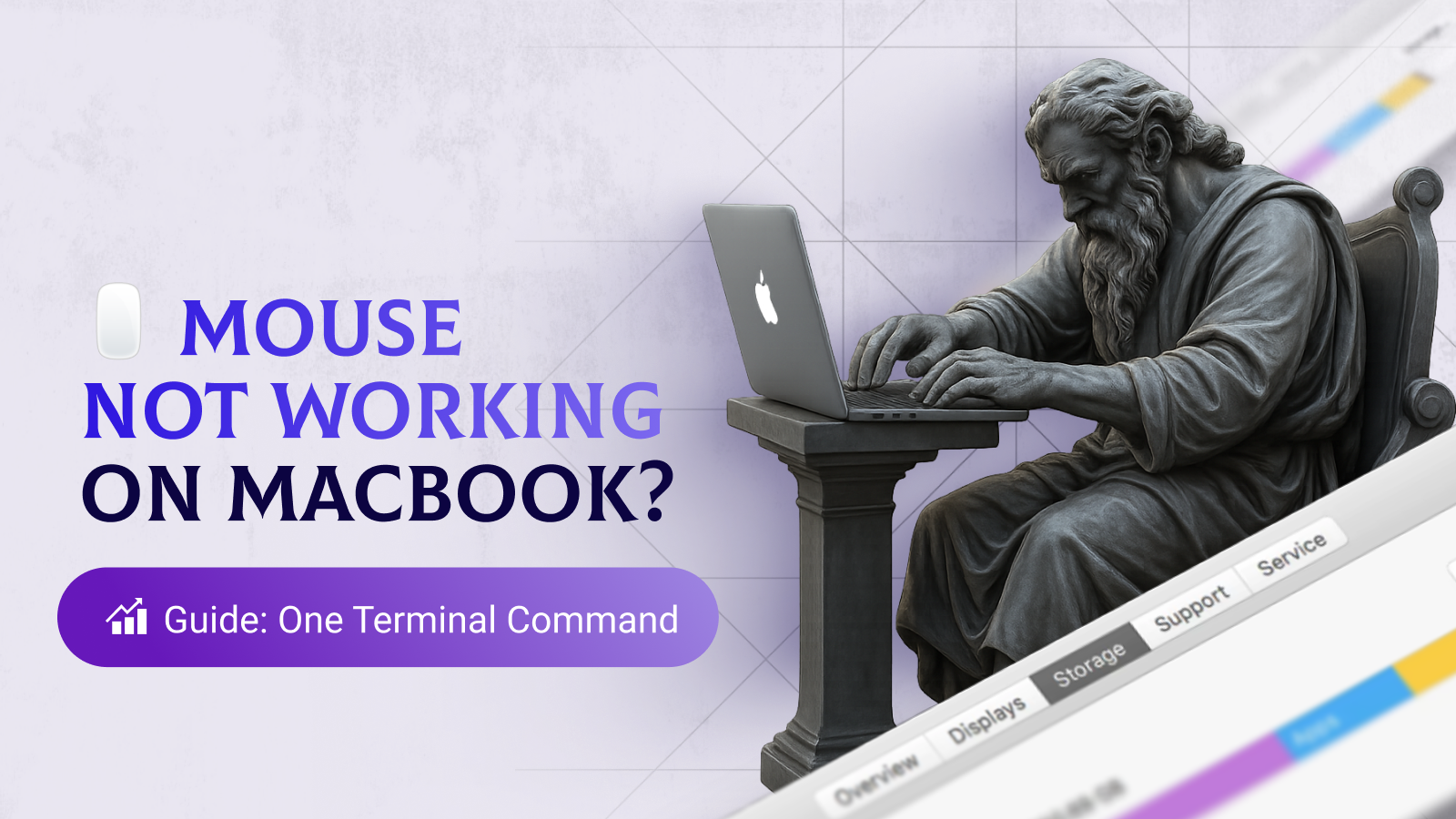
Mouse not working on MacBook?
Mouse not responding? Start with the basics. If it’s wireless, make sure it’s charged and Bluetooth is enabled. Reconnect it via System Settings > Bluetooth. Using a wired mouse? Try another port or another Mac to test. Restart your Mac — it often fixes temporary connection issues. Still stuck? Let our techs handle it —
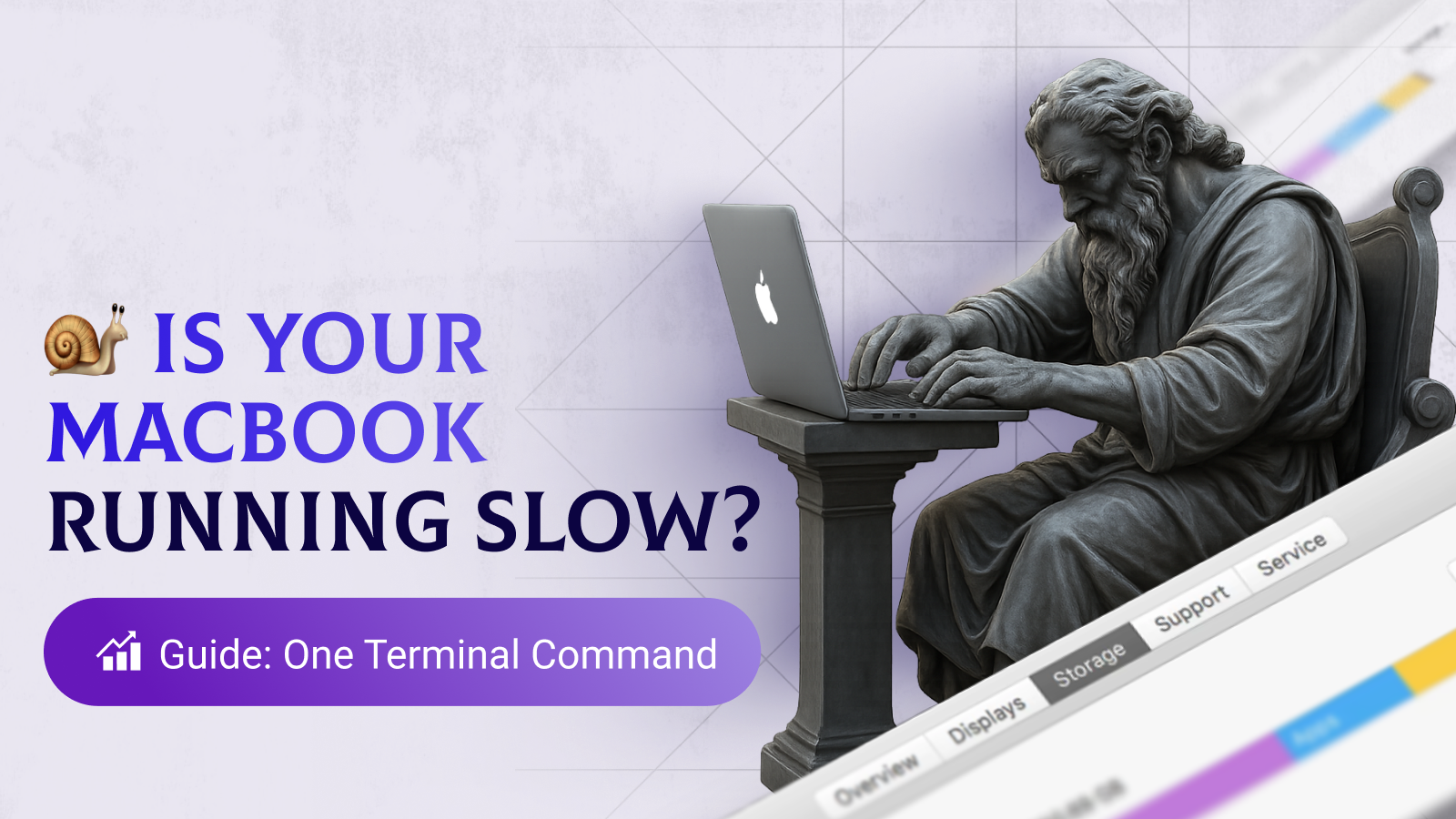
Is your MacBook running slow?
If your Mac feels sluggish, it’s likely due to heavy apps or low storage. Close apps you’re not using and check Activity Monitor for memory hogs. Clear out large or old files and remove login items in System Settings > General > Login Items. Install the latest macOS updates — performance is often improved in
1,000,000+
Readers
97%
User Satisfaction
250+
Published Guides
12
New Articles Monthly

